How to create and edit a Scorbase program
A Scorbase program is a set of instructions written by the user to control the robot, peripheral equipment and to communicate with external I/O devices. The following explains how to create and edit a Scorbase program.
How to open and close a Scorbase program
Every Scorbase program is part of a Scorbase project. A project also includes the user-defined positions, project data and, if Robocell is installed, a virtual cell (3dc file). Only one project can be opened at a time.
To open a saved program, open the project containing the desired program by doing one of the following:
- Select File | Open Project…
- Click on the Open an Existing Project icon.

- Press Ctrl + O.
In all cases, the Load Project window will open, prompting you to select the project that contains the program you want to edit.
The program is displayed in the Program Window.
To create a new project, do one of the following:
- Select File | New Project…
- Click on the Create a new project icon.

- Press Ctrl + N.
By default, the new project is opened with the Teach & Edit layout. This layout displays four windows:
- Program Window that holds the Scorbase program.
- Manual Movement Dialog Box.
- Teach Positions Dialog Box.
- Workspace Window that shows:
- Project data, i.e., positions, user program and graphical display (if installed).
- Scorbase Command Tree.
The Program Window contains the text of the Scorbase program currently loaded. Its title bar displays the name of the project. Also shown by default is the programming toolbar. The toolbar contains a drop-down list of all subroutines available, for quick navigation.
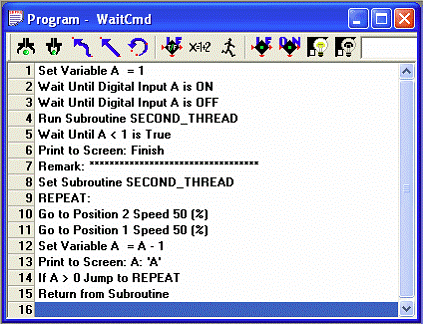
Program Window
The Workspace Window contains two tabs to switch between the project files and the commands currently available.
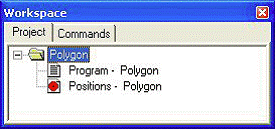
Workspace Window – Project Tab
The Project tab displays the project and positions files pertaining to each project.
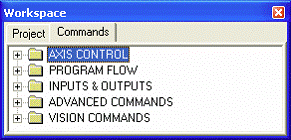
Workspace Window – Commands Tab
The Commands tab displays the Command Tree, which in turn displays all of the commands available for the currently set Experience Level.
How to add and edit commands in a Scorbase program
Scorbase is a text-based programming language in which every command is a single text line. Scorbase programs are edited by means of the usual Windows text editing options, which can be accessed:
- Via the Edit menu
- By pressing the designated keys
- By right-clicking the mouse in the Program Window to open a pop-up menu.
Scorbase commands are organized in a Command Tree, which is displayed in the Workspace Window.
To see the Command Tree, click the Command tab in the Workspace Window.
Scorbase commands are grouped into these categories:
- Axis & Control
- Program Flow
- Inputs & Outputs
Clicking on a category opens/closes the list of commands.
To add commands to a program, do one of the following:
- Double-click on the desired command in the Command Tree.
- Type the two letters written next to the command.
- Click on the command icons in the Program Window (applicable only for selected commands).
If you are working in Insert Mode, the new command line is added above the currently selected (highlighted) line. If you are working in Overwrite Mode, the new command replaces the selected line. Toggle between the two modes using the [Ins] key. Many commands open dialog boxes for completing the command line parameters.
To change a command parameter, click on the command to re-open the command dialog box. Change the required parameter, and click OK to close the dialog box.
To delete, cut, copy and paste a line, use the usual Windows tools.