The Scorbase Menus
The Scorbase provides a menu driven structure as shown. The following sections describe the important menus of Scorbase.
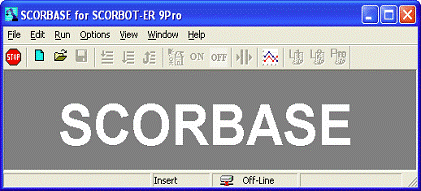
File Menu
A Scorbase project contains a program (SBP file), user-defined positions (PNT file), and a project data file (WS file). If Robocell is also being used, the project includes the cell image (3DC file). Throughout this manual, the term “project” refers to the program positions (and image) files saved by the user as one entity.
The File menu contains the usual Windows functions that allow you to open new or previously saved projects, save and close projects. You can print files containing robot programs and positions, and exit the software.
The important File menu options are:
|
New Project (Ctrl+N) |
Opens a new, untitled, project named Untitled. All project-related files are created. |
|
Open Project (Ctrl+O) |
Opens a Load Project File dialog box for opening a previously saved project. All project-related files are opened. Only one project may be open at a time. |
|
Save Project As... |
Opens the Save Project dialog box for saving the currently active project under a new name. All project-related files are saved under that new name. As default, all projects are saved in a Projects folder |
|
Close Project |
Closes the currently open project. |
|
New Script |
By default, opens Notepad. The user can then begin to write a new Visual Basic script file. |
|
Open Script |
Opens File Selector box for opening an existing Visual Basic script file. |
|
Print Program |
Prints the program. (Program window must be active). |
|
Print Positions |
Prints the position table. |
|
View File |
Enables you to view a file from those listed:
When you select a file, a window opens displaying that file. |
|
Exit |
Closes Scorbase. If changes to a program or position file have been made but not yet saved, a message appears giving you the opportunity to save the file before you exit Scorbase. |
Edit menu
:
The Edit menu contains the usual Windows functions that allow you to edit program files.
Cut (Ctrl+X) |
Deletes selected text or lines from the program lines, and places it on the Windows and Scorbase clipboards. |
Copy (Ctrl+C) |
Places a copy of selected text or lines from the program lines on the Windows and Scorbase clipboards. |
Paste (Ctrl+V) |
Inserts the contents of the Scorbase clipboard into the program lines. |
Command/Remark (*…) (Ctrl+R) |
Inserts/deletes asterisk at beginning of a Scorbase program command line. This action toggles the command line between a remark and an executable command. |
Go to Line |
Opens a dialog box that displays the total number of lines in the program, and prompts you for a line number. The program editor jumps to the line you specify. |
Go to Selected Line |
Display the line selected. Useful for long programs. |
Run Menu:
The Run menu contains Scorbase commands for homing the robot and peripheral, and executing programs.
|
Search Home - All Axes |
Homes both the robot and any configured peripheral axes. |
|
Search Home – Robot |
Homes the robot. |
|
Go Home – All Axes |
Sends the robot and peripherals to their home positions. |
|
Go Home - Robot |
Sends the robot to its home position. This command does not home the robot. |
|
Run Single Line (F6) |
Executes the selected (highlighted) program line. |
|
Run Single Cycle (F7) |
Executes the program from the selected (highlighted) program line to the end of the program. |
|
Run Continuously (F8) |
Executes the program from the selected (highlighted) program line. When the last program line is reached, the program starts again from the first line. |
|
Stop (F9) |
Immediately stops program execution and movement of all axes. |
|
Pause (F10) |
Stops program execution after the current line is executed. |