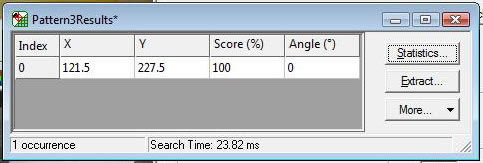Viewflex Software:
The camera icon opens the Camera (capture) window or the Client Camera window as shown below.I
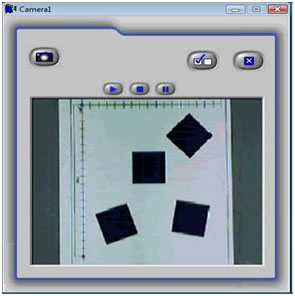
Play
Enables camera streaming
Stop
Stops camera streaming
(When using a resolution higher than 320x240, we recommend that you stop the streaming to ensure optimum performance of the robot. Even though streaming is stopped the snap command can still be performed.)
Pause
Pauses camera streaming
Snapshot (ALT + S)
Grabs (captures) a picture and displays it in a frame.
Options (ALT + O)
Opens a dialog box use for video settings and configuration.
Connection (available only in Client Camera) :Enables connection of remote cameras on a network.
Exit :Closes the Camera window.
For capturing a picture and displaying it in a frame, perform the following steps:
- Place the object below the camera.
- Open Client Camera.
- Click the Image Processing Tools icon to open Matrox Inspector.
- In Client Camera, click Snap and the picture will be displayed in a frame Creating a Pattern Model
After capturing the picture of the object, open the picture in a frame.
Click the ROI (Region of Interest) icon, and outline the perimeter of the object.
Click the Pattern Matching icon to display the dialog box shown below.
![]()
From the Dimension tab, you will see the object that was outlined using the ROI icon.
From the Search tab, click All.
From the Angle tab, check Enable Search With Rotate. Then enter 180 for Delta Negative, and 180 for Delta Positive (this enables a full 360-degree search).
Save the Pattern Matching Model in the Pattern Folder, located in the ViewFlex root folder. Ensure that the Pattern dialog box is selected when saving.
The pattern matching model is now ready to be used for performing inspection.
Performing Inspection by Pattern Matching
The pattern matching model is searched in the image for inspection of the object by using the Search tab as shown in the figure above. This will build a Measurement Table as shown below containing all the positions of the object relative to the pattern matching model along with the % score that reflects the correspondence between the image of the object and the pattern matching model.