Robot Movement Dialog Box
The Robot Movement dialog box enables control over the robot in XYZ and Joint modes.
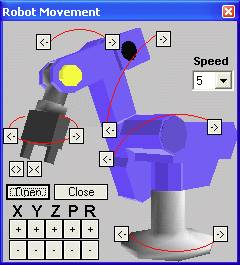
ER 9Pro Robot Movement Dialog Box
Clicking on an axis image or the XYZPR buttons moves the robot as described above at Manual Movement Dialog Box.
To open the Robot Movement dialog box, select View | Robot Movement.
Teach Positions Dialog Box
The Simple/Expanded Teach Positions dialog box enables the following:
- Teaching positions (in Cartesian coordinates).
- Recording positions (in Joint coordinates).
- Sending the axes to the recorded positions (when program is not running).
- Go to Position
- Go Linear
- Go Circular
To display the description of the function of each icon in the Teach Position dialog box, simply place the mouse on the desired icon without clicking a mouse button.
The user can define 5000 positions. More positions can be added by modifying the corresponding configuration parameters.
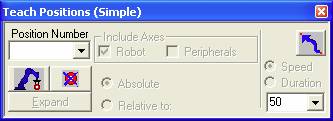
Teach Positions Dialog Box
The Teach Positions (Simple) dialog box offers the following options:
| Position Number | A numerical name for position. |
| Records the current robot position (in joint coordinates) to the position displayed in the position number field. | |
| Deletes from memory the position in the position number field. | |
| Executes the Go to Position command, which sends the robot’s TCP (Tool Center Point) from its current position to the selected position | |
| Speed | Selects the speed for all movement commands as a percentage. |
Positions Window
The Positions window displays a list of the positions of the currently open project. The list is presented in tabular format. As default, the table presents position information in Encoder counts, the Joint Coordinate System and the Cartesian Coordinate System.
When fully open, the window is divided horizontally into two panels. By dragging the bottom edge of the window, you can reveal the bottom panel. The top panel displays all positions in the project (Position Inventory Panel). The bottom panel (Watch Panel) displays the positions which have been selected for watching. 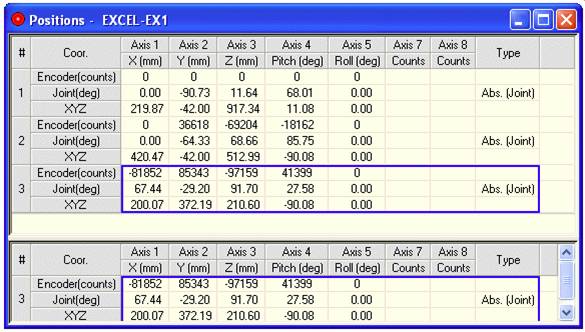
Positions Window, fully opened to display both the Position Inventory Panel and the Watch Panel.